Exporting for iPhone using Air 2.7 and FlashDevelop – Part Five, Loading your .IPA File onto a Test Device
Continuing on from Part Four of the Exporting for iPhone using Air 2.7 and FlashDevelop Tutorial You should should now have your app compiled to a .ipa file ready to be loaded onto your test device.
Uploading Through iTunes
Having previously installed the provisioning profile on your test device (if you haven’t done this step, refer to Part 3) you are now ready to use iTunes to upload your app.
Plug your device in to your computer via the USB cable and load up iTunes. One your device is synced, select the “Apps” option of the “LIBRARY” section in the left hand column of iTunes. The main content area on the right will then display all of the apps you’ve got installed in your library – this is where you can drag and drop your .ipa file.
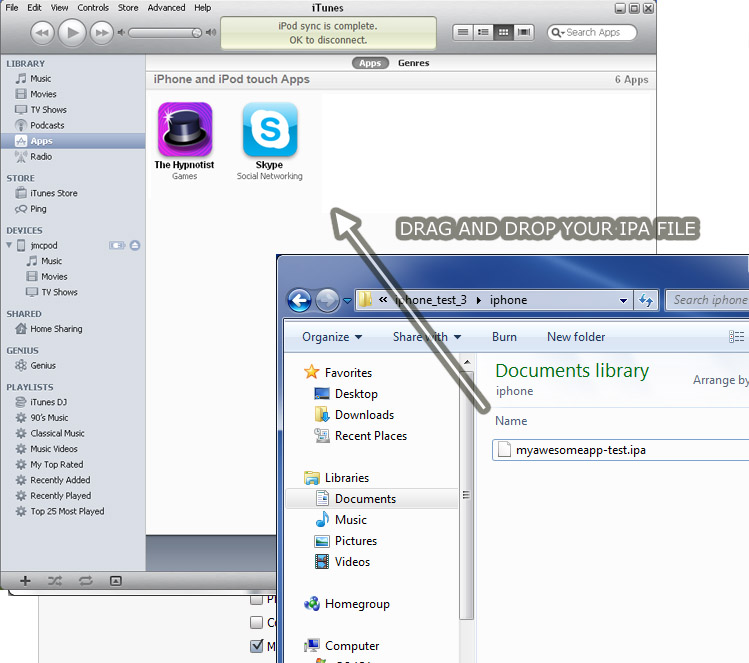
Once you’ve placed your app in the library, select your device in the “DEVICES” section of the left hand column, in the main content area on the right, select the “Apps” tab and then go to to the “Apply” button on the bottom right. Once you click that iTunes should begin to sync and will install your app in the process.
That’s It!
Now is when the fun begins, with your app on your test device you can see how well it performs and get a true feel for it on a touch interface. You might find that performance is not quite what you expected which may mean it’s time to start learning about how to optimise content for mobile devices. In graphics heavy apps this might mean learning how to blit graphics as opposed to relying on vectors and complex filters/animation.
Index
Part 1 – Installation
Part 2 – Creating an iPhone Project
Part 3 – Generating Developer Certificates, Provisioning Profiles and .p12 Files
Part 4 – Creating an Air Certificate and Compiling to .IPA
Part 5 – Loading your .IPA File onto a Test Device
-
-
Hi Matt, I gave your tool a try but keep getting an “unable to download” error when trying on my iPod touch.
This is the log:
Requesting file at ‘/manifest.plist’
Returning the file, fileType was plist
Requesting file at ‘/’
Returning the file, fileType was html
Requesting file at ‘/manifest.plist’
Returning the file, fileType was plist
Requesting file at ‘/iconNormal.png’
Returning the file, fileType was png
Requesting file at ‘/app.ipa’
Returning the file, fileType was ipa
Requesting file at ‘/icon512.png’
Returning the file, fileType was pngI deleted the app I was trying to upload off my device and compiled a new version with a higher version number but still no luck.
-
-
Hello again!
I have one last question!
I put my app in iTunes, then drag it onto my device but I get this error :
The app “nameOfApp” was not installed on the iPhone “user’s iPhone” because the signer is not valid.
I used the windows instructions to create my .p12 file.
The device is correctly registered on the developer website.In the application.xml, I changed the node to the app ID on developer web site. I changed the node to the provisioning profile on developer web site.
I also dragged my .mobileprovision in iTunes.
Thanks in advance for any help, I really appreciate it!!
-
well, spent forever doing this and now it wont even work on my iphone 3g. guess it only works on 3gs or higher lol. o well, i guess im the only one with a 3g still.
-
Hi Sean, since Air 3.0 (and perhaps earlier) iPhone 3g is no longer supported:
http://www.adobe.com/products/air/tech-specs.html
-
-
@admin
well, i got my hands on a 3gs from a friend of mine and I can confirm that your tutorial worked very well! great job. this tutorial is an invaluable resource!! -
Happy to hear Sean!
-
Hi.
Followed the steps exactly and after sync’ing the IPA I get a message on the iPad “[appname] failed to install”.
I started over with everything, all the certificates. Same result.
I downloaded the latest Flex SDK and AIR SDK, could that be the problem? -
hi again,
thank you very much for the effort in writing this tutorial.
two thoughts:
1. the new flashdevelop has a new template inside it for mobile applications. it’s probably worth updating this tutorial a bit to support that.
2. when typing your application ID into the XML and/or BAT file, do NOT use the prefix apple has put there. for example, don’t use E5326GSEE.com.yourcompany.client, but just com.yourcompany.client
Creative Digital Agency
Code and Visual works with clients around Australia to create and build outstanding and accessible digital services. If you want to discus a project contact us now for an initial consultation.

I created a tool in AIR that makes it *way* easier to get an IPA on to your device, and it works wirelessly.
Check it out here: http://struct.ca/2011/EasyIPA/
Let me know if you have any issues with it, cheers.